The article tells about how to unlock iPhone passcode without computer. Nowadays a phone is a carrier of vital information for all of us. Many people do different types of activities with a phone, from communication to work, and have screen time numbering a few hours a day.
That is why not being able to break through the lock screen may appear a disaster and it is absolutely necessary to have access to the locked device constantly and to be able to restore access to it if you forget the iPhone passcode after all.
What to do if you forget your passcode and don’t even have a computer? Is it possible to unlock iPhone without a computer?
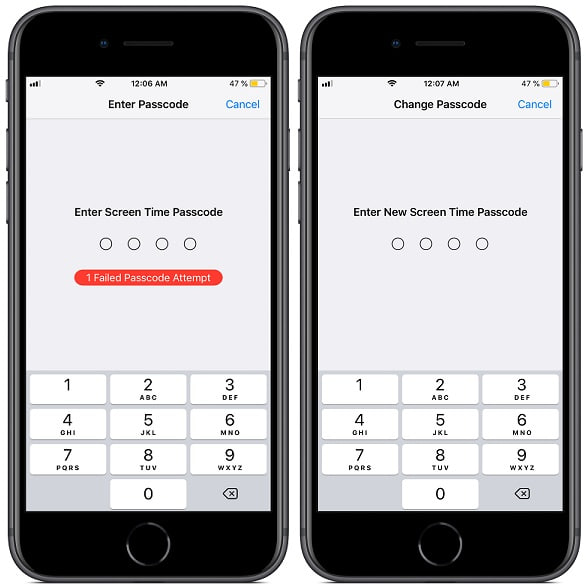

There are several ways how to unlock iPhone without a computer.
For most of them, you will need another device (sometimes only IOS devices suit, sometimes OS type doesn’t matter), but there are cases when you will deal only with your locked iPhone.

Be careful because each of them includes the removal of your iPhone data and returning the device to factory settings. In order to get the data back, your iPhone has to be backed up preliminarily.
If you want to purposefully perform a factory reset of iPhone 8 to default settings, then please follow the link above.

Otherwise, you lose all the information from the iphone remotely.
One more important moment is that the methods described in this article are applied for any model of iPhone, whether it’s iPhone 6, SE,iPhone 8, iPhone 8 Plus, X, 11, 12, or any other model.

The article will be useful not only for those who have forgotten the iPhone passcode but also for those whose Face ID or Touch ID doesn’t work for some reason and for those who forgot iPad passcode, unlock screen passcode, time passcode, or some other unlock screen screen time passcode, or iphone password.
Before we start the screen passcode here, you should know that picking the passcode is necessary to be precise, because entering incorrect screen passcode can several times lead to a disabled iPhone. Disabled iPhone means that you can’t do attempts to enter a passcode screen.
For the future, to save this and other passcodes, you can do the screen recording trick. See how to get it done in a few easy steps in the post Don’t know how to screen record on iPhone 8 and iPhone 8 Plus?
So, let’s start!
Unlock iPhone Passcode without Computer by Using iCloud (Find My iPhone)

Be careful! Picking “Erase iPhone”, you restart automatically delete all the data from the device.
Here you can use any other other handheld device or apple device that you want.
You have to be registered on iCloud and have access to your iCloud account to use this method.
1. Go to iCloud.com
2. Log into your account entering your iCloud account password (apple id works as iCloud credentials).
3. Look for Find My iPhone feature on the Home screen and click on the “Find iPhone” device world clock icon.
4. Choose your locked iPhone device in the list.
5. Scroll down and pick the “Erase iPhone” button, then confirm your attendance.
All your data on iPhone will be deleted after picking the Erase iPhone button, so make sure that you have backed up the information recently if you have something important in the device.
Then you will have to restore the top without computer using information from the backup.
If you have some difficulties with this method how to unlock iphone option, there’s the method for Find My App below which is similar to this one (there it is also needed to “erase iPhone” from the list).
Unlock iPhone Passcode without Computer by Using Siri Bug



Be careful! All the data will be removed from the device as a result of using the following method.
iPhones are not perfect and there are places where iPhones have bugs. Using one of them you can get access to the iPhone device and unlock screen passcode without ever entering the iPhone device’s passcode again.
To do it, do the following actions:
- Activate Siri. Say “Hey Siri” or, not switching the device on, press the Home button until it vibrates and Siri-assistant appears and asks how it can help you.
- Ask “What time is it?” to go to the Clock feature.
- You will see a picture of a clock. Press on it to go to World Clock feature.
- Click on the World Clock tab. Press on the “+” icon in the top right corner of the screen to add one more city to the list.
- Enter anything you want in the search bar.
- Highlight the written word by clicking on it and fixing your click until you see the highlight.
- Pick the “Select All” button from the context menu.
- Then you must see the menu including the Share button. You need to choose this function.
- You will see the list of apps with the help of which you are offered to send your selected text. Choose message icon.
- Then the phone will direct you to the new message box. Write whatever you want in the “To:” section, after clicking on either Enter or Return button situated on the keyboard.
- Click on the “+” button to add a new contact to your iPhone. By the way, we know how to hide contacts iPhone 8 for your greater privacy.
- You will see a profile of a new contact that you are offered to fill. Click on the empty icon for the photo to add a photo for a profile picture. Then you will be sent to the Photo library. That’s it! Your mission is finished: iPhone is unlocked. Now you need to change your iPhone passcode before you lock the device again. You can do it using another method from this article.
As you can see, the following method suits you just for one or a few times since it doesn’t allow you to change the iPhone passcode.
However, if you need to unlock iPhone without computer for something important immediately, it will be perfect.
Unlock iPhone Passcode without Computer Using Find My App

Be careful! All the data will be removed from the device as a result of using the following method.
Find My iPhone app is an app that all iPhones have. Its main purpose is to provide iPhone owners with information about the location of their devices in case they lose them and also to block access to the devices so no one can use the lost device.

However, there is one more Find my iPhone feature allowing you to unlock iPhone devices without computer remotely.
Unfortunately, all the data will be deleted as well.
To use the method, follow the list of actions below:
- Find another ios devices and open the Find my iPhone app there.
- Log out if necessary.
- Log in to your account with iCloud credentials (apple id is needed).
- Then the list of the devices with connected to the same Apple ID will appear on the screen. Choose your iPhone.
- Click on the “Erase This Device” button in the menu.
Then you have to restore your phone’s information from the backup to get things as they were before the procedure.
Unlock iPhone Passcode Using a Third-party tool

Be careful! All the data will be removed from the device as a result of using the following method.
There are several tools used to remove the screen passcode from the iPhone. One of them is called iPhone Unlocker.
However, this tool requires the presence of a computer.
- Since we speak about an app, everything starts with the installation of it.
- Open the app.
- Connect the iPhone to a computer with the help of a USB cable.
- Press on the “Wipe Passcode” button in the appeared menu.
- Check your iPhone information and press on “Start”, if everything is correct.
- After that iOS firmware for your iPhone will start to download. Wait until the process is finished.
- Once the installation is completed, you will see a window with a warning telling you the result of the lock screen removal (as you know, this is the removal of all the iPhone data). Apart from the deletion of all the data, your IOS will be updated to the latest IOS version. You need to enter “0000” in the field and then press the “Unlock” button to continue.
- Then the process of unlocking will begin. Wait until its completion.
Just like in the case of the other methods, you will have to get back all the information on your phone using backup, of course, if you had done it preliminarily.

Unlock iPhone Passcode Using iTunes

Be careful! All the data will be removed from the device as a result of using the following method.
- Turn on your computer.
- Log into your iTunes account.
- Turn off the iPhone.
- Turn on Recovery mode on your iPhone. Depending on the model of the iPhone, you can do it in different ways: If you have iPhone X or any newer iPhone, iPhone SE (2nd generation), iPhone 8, and iPhone 8 Plus you have to use the side button. For changing the mode of iPhone 7 or iPhone 7 Plus, press the bottom volume button. An old iPhone such as iPhone SE (1st generation), iPhone 6s, and earlier models requires a Home button to be pressed. For each method, you have to press the necessary button and hold it.
- Not releasing the button, connect the phone to the computer with the help of a USB cable.
- Release the button as soon as you see a screen displaying turning on recovery mode screen. If you’re asked to enter screen passcode, turn off the iPhone and repeat the whole procedure from the beginning.
- Find the iPhone section in iTunes.
- Wen you see a message with an offer to restore or to renew the device, pick the Restore erase iphone option. If 15 pass and the process of restoration is not finished, then the iPhone will go out of Recovery mode. You need to turn off the phone and do restoration again.
- After the process of restoration is completed, close iTunes and disconnect the phone from the computer.
To get your deleted data back, use iTunes backup.

So, as you can see, there are several methods how to unlock the iPhone passcode without computer.

You should choose the one that is more suitable for you:
If you have another IOS device, pick the method involving Find My app.
If you have a device with another OS (not an IOS device), then use your iCloud account.
If you have only iPhone and need only to unlock iPhone one or a few times, use Siri.
If you have a computer, you can unlock screen passcode without it through iTunes or iPhone with screen passcode Unlocker.
Just remember that each method is based on deletion of all the data on a phone, so if you have some extremely important information in the device, maybe you should think a little bit more to remember the screen remove iphone passcode.
However, you can use iTunes backup to restore the data. In case you didn’t make a backup in iTunes previously, you can also restore some files you have in iCloud.

That is all!
We hope this article was hopeful and you were able to return access to your iphone models.
If you still didn’t do it, go ahead! As you can see, it is really easy.

Use Find My to Unlock Your Disabled iPhone Without a Computer
Are you a new iPad owner or simply forgetful and need a reminder on how to enter your Apple id password? Well, you’re in luck because Apple has made it easy for users to secure their devices through forgotten iphone passcode protection. To enter your apple id password on an iPad, simply go to the settings app and select “Touch ID & Passcode” or iphone interface “Face ID & Passcode” depending on your iPad model.
From there, you can enter or change your password at any time. Additionally, with the latest feature called ‘Find Me’, locating misplaced apple logo devices has never been easier with GPS technology and the ability to remotely erase your device to protect against misuse. So, rest easy knowing your iPad is secure and easily recoverable with Apple’s advanced security lockout screen measures.

Can you unlock your iPhone if you forgot the password without computer?
Using an iPhone without a computer is possible. If you don’t want to use your mobile iphone screen passcode to unlock your device, you can always use an iphone service. But unfortunately, iTunes is free.

How do I unlock my iPhone without the passcode without restoring it?
How can a smartphone be reinstalled without unlocked? Run Unlock screen again for the system. Download and run AnyUnlock on your computer, then connect your iPhone to your computer. Select Unlock screen passwords. = = = = = = = = = = = = = = = = = = = = = = = = = = = = = = = = = = = = = = = = = = = = = = = = = = = = = = = = = = = = Download iOS Firmware for Locked iPhones. … Unlock screen for your smartphone’s password. … Screen Passcodes Removed with Great Success.


